Quick start guide
SINCE V 2.1
The quick start guide will allow you to easily configure a simple template and add it to several projects. Please note that you can still configure the schemes and templates created by the Quick start to customize further your notifications.
Step 1: Select projects
In this step you can select one or more projects to customize their templates. Projects that are already configured with TemplateMe! will not appear in the select list options. Once you have selected your projects click Next.
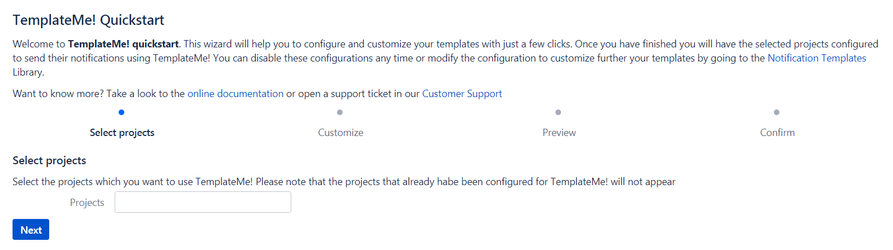
Step 2: Customize
In this screen you can select a template, select the main color (for background, buttons...), which custom fields you want to add to the template and a logo to insert in the template. Click on any template image to take a better look of it.
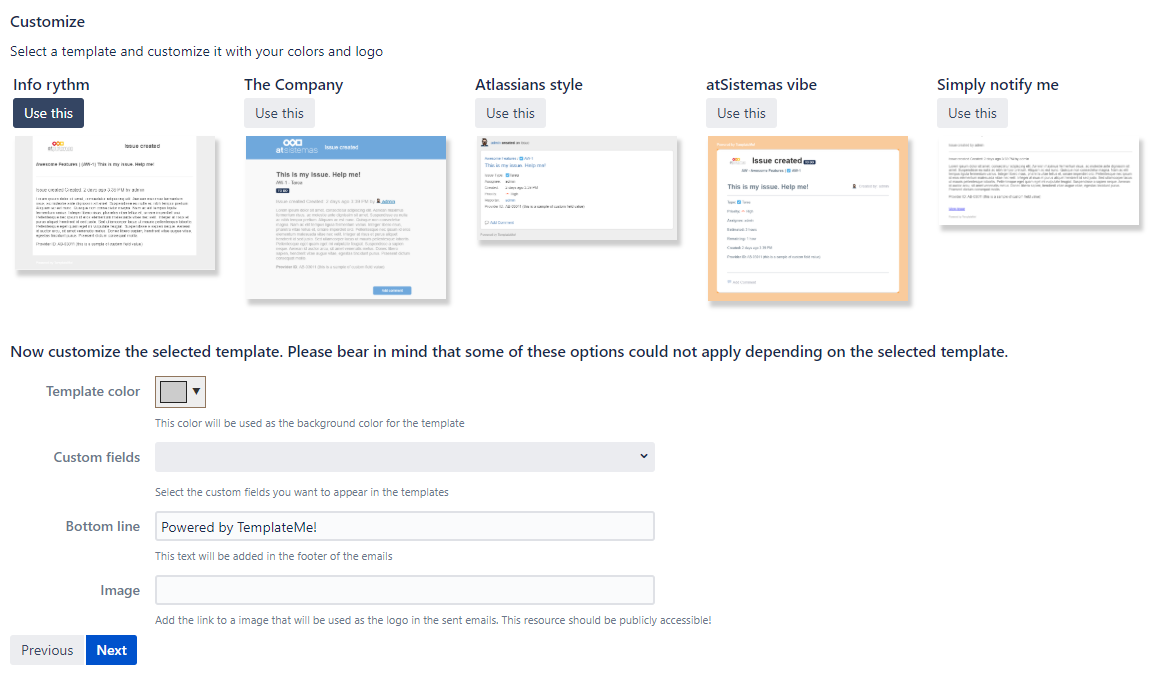
Step 3: Preview (Optional)
In this step you can use an existing issue and see how the configured template would look. Select an user and a issue and send a sample email using the template. If you are not happy on how it looks you can go back clicking Previous and make the changes you want. Once you are done, click Next.
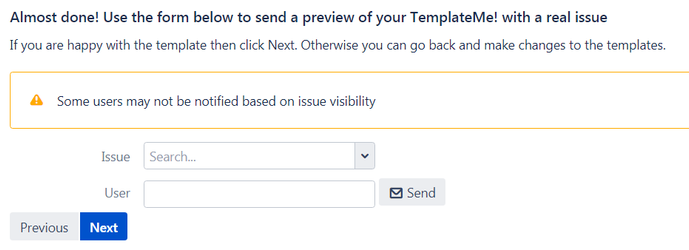
Step 4: Finish!
Click Create to apply the configured template to the selected projects.
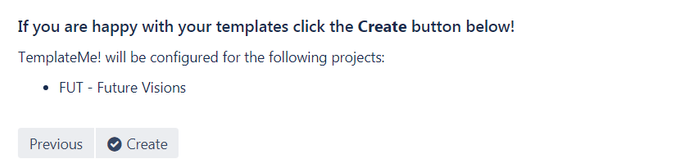
Want to configure further? Take a look to the Notification templates documentation.
On this page