How to install this add-on?
Install from the Universal Plugin Manager
- Login with a JIRA administrator account in your JIRA instance.
- Go to JIRA and click the
 from the top menu and choose Add-ons
from the top menu and choose Add-ons
>> The Manage add-ons screen loads. - Select Find new add-ons from the left-hand menu.
- Locate TemplateMe! via search.
>> Results include add-on versions compatible with your JIRA instance. You will not find the add-on if your JIRA version is not supported. - Click Install to download and install your add-on.
- Add your licence key in the shown licence textbox and click OK.
>> Alternatively, you can get a trial pressing the 'Free trial' button. - You're all set!
Alternative: Download TemplateMe! from Atlassian Marketplace
- Download TemplateMe! from the Atlassian Marketplace.
- Login with a JIRA administrator account in your JIRA instance.
- Click the
 from the top menu and choose Add-ons
from the top menu and choose Add-ons
>> The Manage add-ons screen loads. - Select Manage Add-ons from the left-hand side of the page.
- Click Upload Add-on in the Universal Plugin Manager screen.
- Locate the TemplateMe! jar you downloaded in the first step upload it.
- Add your licence key in the shown licence textbox and click OK
>> Alternatively, you can get a trial pressing the 'Free trial' button. - You're all set!
Click the Get started button to the Quick configuration or take a look to the Notification templates documentation to know more on how to make your own templates.
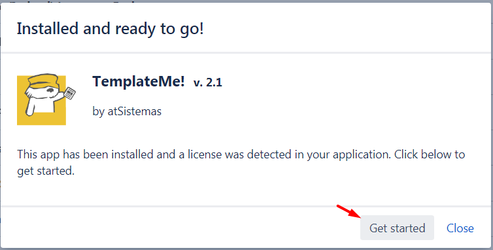
To find older TemplateMe! versions compatible with your instance, you can look through our version history page.
On this page