ReceiveMe! Regex Fields
V 2.0.9+
You can create regular expressions that will be matched against the summary and/or body of the emails processed by ReceiveMe! The result of the matchings will set the value of custom field in the related issues.
You need project administration permission to configure Regex Fields
Creating Regex Field
In the project configuration screen select Regex fields in the ReceiveMe! section
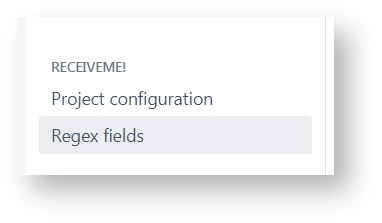
In the Regex field screen you can create any number of regular expressions that will be matched against your emails.
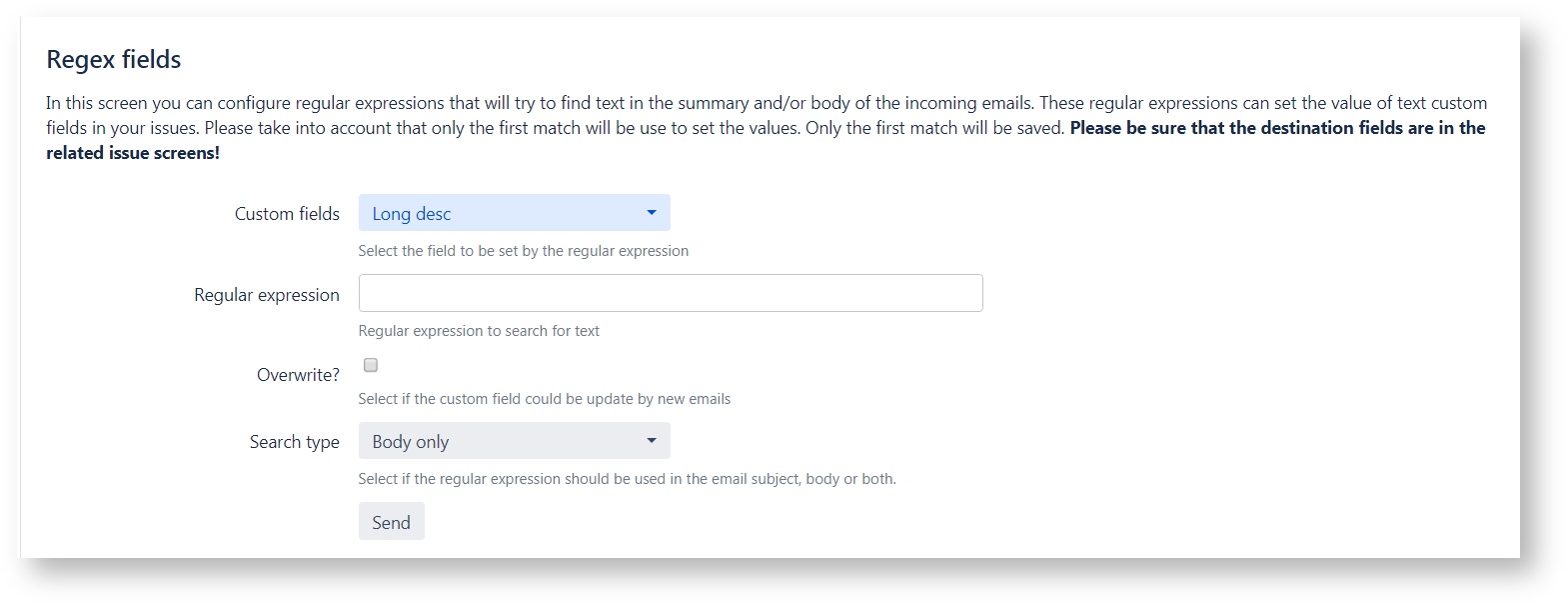
- Custom field: The destination text (single or multiple line) custom field that will contain the result of the regex.
- Regular expression: The regular expression that will be used in incoming emails.
- Overwrite: If checked the custom field will be updated in every new related email.
- Search type: Select if the regular expression will be matched against body, subject or both.
Once you have filled the form click send to add the regular expression to the configuration.
View and remove Regex Fields
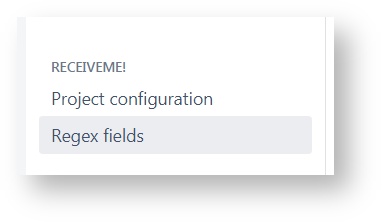 Created regex fields will be listed in the same screen:
Created regex fields will be listed in the same screen:

You can click the delete button to remove the regex field from the configuration.
How does it works?
ReceiveMe! will begin for the first (top) Regex Field configured and proceed looking for a match for the search type mentioned (Summary, Body or Summary and body) until it finds a match for that regex expression. Then it gets the value and set the custom field. Then it does the same for the next configured regex.
In the overwrite option is checked then the value will only be set if the custom field doesn't have any value in the moment of the evaluation.
For example if we write the following email using the previous configuration:
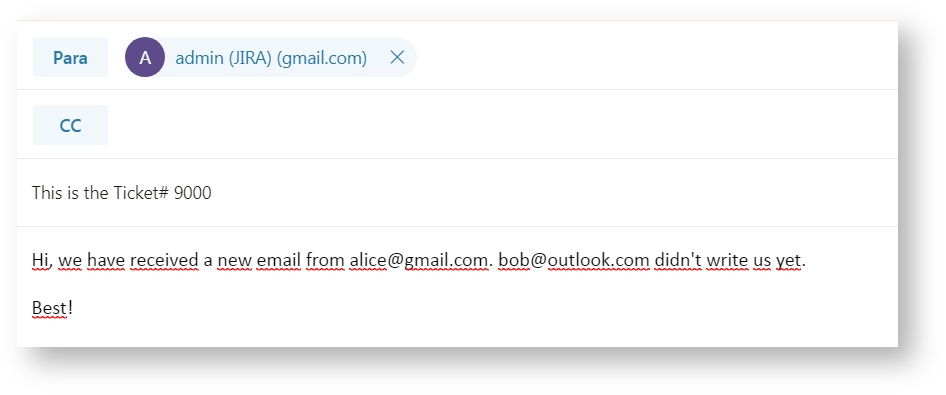
We will get this issue
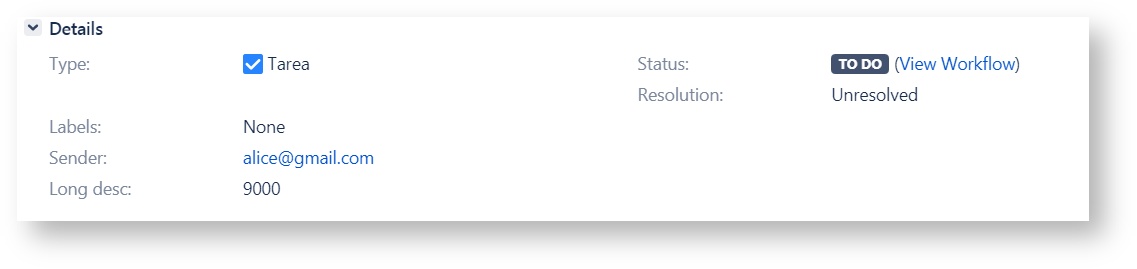
Please notica how bob@outlook.com was not keeped as ReceiveMe! has found alice@gmail.com first.
On this page: