Versions Compared
Key
- This line was added.
- This line was removed.
- Formatting was changed.
| Status | ||||
|---|---|---|---|---|
|
Project admins can configure the behaviour of ReceiveMe! in the project configuration screen. To configure ReceiveMe! at project level go to Project Settings > ReceiveMe! Project configuration.
 Image Removed
Image Removed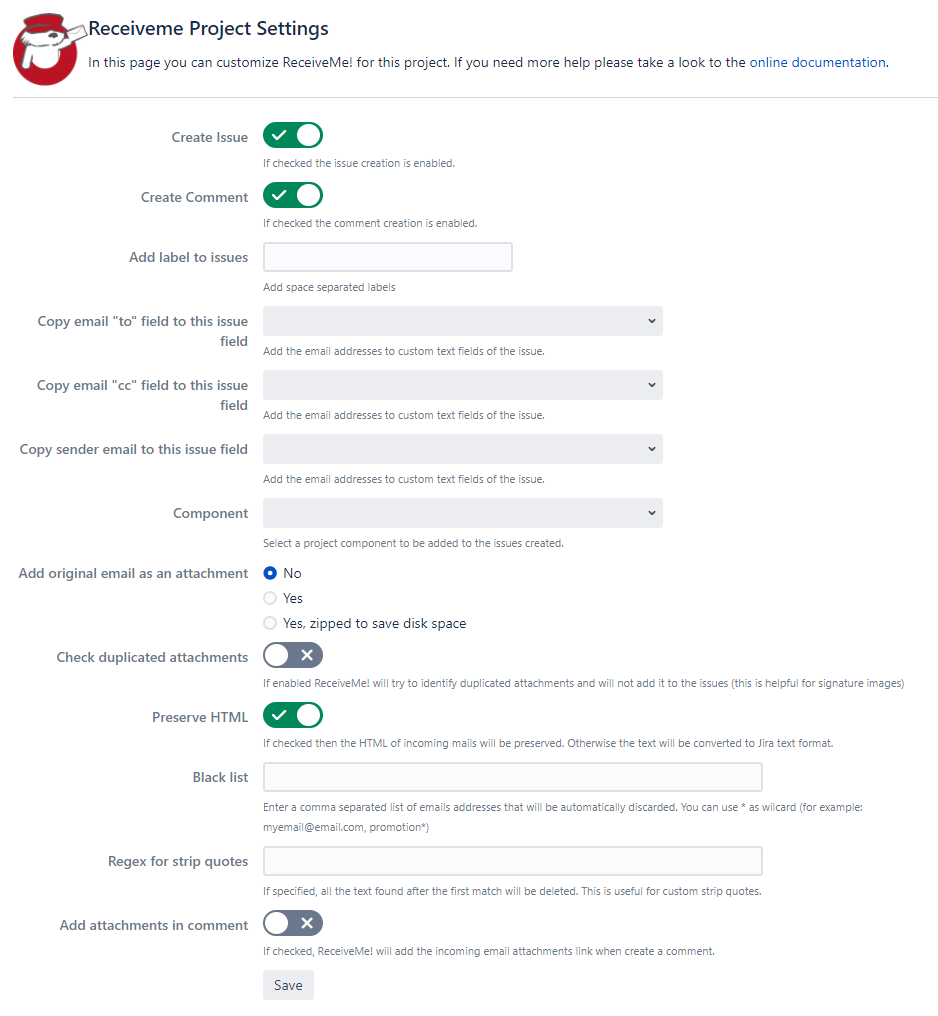 Image Added
Image Added
Available configuration options
Create Issue / Create Comment: If checked, the issues/comments creation is enabled. It should be deactivated when it is required to stop the reception of issues and/or comments.
The e-mails received will no be marked as processed automatically and will be processed when these options turned on.
By default, these configurations are active when add-on is installed/updated.
Add label to issues: Add one or more space separated labels taht that will be added to the issues created by ReceiveMe!
Copy email "to" field to this issue field: Select a text custom field that will be filled with the "to" addresses of the email that created a ReceiveMe! issue.
Copy email "cc" field to this issue field: Select a text custom field that will be filled with the "cc" addresses of the email that created a ReceiveMe! issue.
| Info |
|---|
Select a different text custom field to store the "to" and "cc" fields. Otherwise the values will be overwritten when creating the issue! |
Component: Select a Project Component for add it to the created issues.
| Info |
|---|
How does default assignee works in ReceiveMe! Receiveme will try to find an assignee using these priorities:
|
Add original email as an attachment: Select "Yes" to add the original email as an attachment in the issues created by ReceiveMe! Select "Yes, zipped..." to zip the email before. This will help to save disk space.
Check duplicated attachments: If this option is enabled, ReceiveMe! will try to spot the duplicates attachments in the incoming email before adding it to the issue. This is done by checking the attachment name and weight. This will help to keep the issue clean of email signatures images.
Preserve HTML: If checked, ReceiveMe will use the email content as is (preserving html code). Otherwise, the email content will be converted to default Jira rich text format (Wiki Text).
Regex strip quotes: You can add here any regular expression that ReceiveMe will try to find in the incoming mail. If the text is found ReceiveMe will delete this text and any text after it. Some useful examples could be:
| Regex | What will catch |
|---|---|
| (From:|FROM:|De:|DE:) | This regex will catch "From" reply tags in the replied mail header in english (from) and spanish (de):
|
| Answer above this line | Will match the exact phrase "Answer above this line" an remove all text after it (this line included) |
Blacklist: Add comma separated email addresses (you can use the wilcard wildcard *) that won't be allowed by ReceiveMe! to create issues.
Add attachments in comment: If checked, ReceiveMe! will add the attachments link inside the comment created. It is useful to bind the attachments with the corresponding e-mail/comment, in a scenarios with multiple e-mails related to the same issue.
| Table of Contents |
|---|
