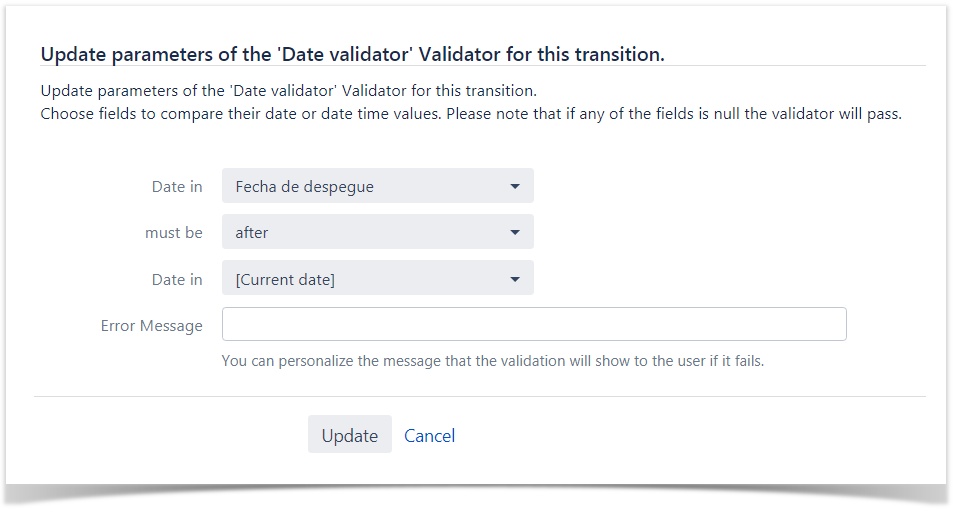Date validator
With this workflow validator you can stop transitions if any given date or date time field is before or after any other given field or the current date.
To add 'Date validator' to a transition:
- Click Edit for the workflow that has the transition you wish to add the validator on.
- In the Workflow Designer, select the transition.
- Click on Validator in the properties panel.
- Click on
Addvalidator. - Select
Date validatorfrom the list of validators. - Click on
Addto add the validator on the transition. - Fill the form shown below and press 'Add' button.
Fields
Date in – shows date and date time fields. You can also select [Current Date] to compare agains the current date time when the validation triggeres.
Must be – determines the comparision (after or equal or after). Please note that comparing date fields with date time fields could lead to apparently wrong comparision.
Error Message – Set here the message you want to display o users when this validation fails